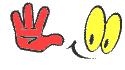Hi Guys,
Can somebody give me a guide to how to install Ccam and oscam? Thanks
Hello Guest, if you are reading this it means you have not registered yet. Please take a second, Click here to register, and in a few simple steps you will be able to enjoy our community and use our OpenViX support section.




 Reply With Quote
Reply With Quote